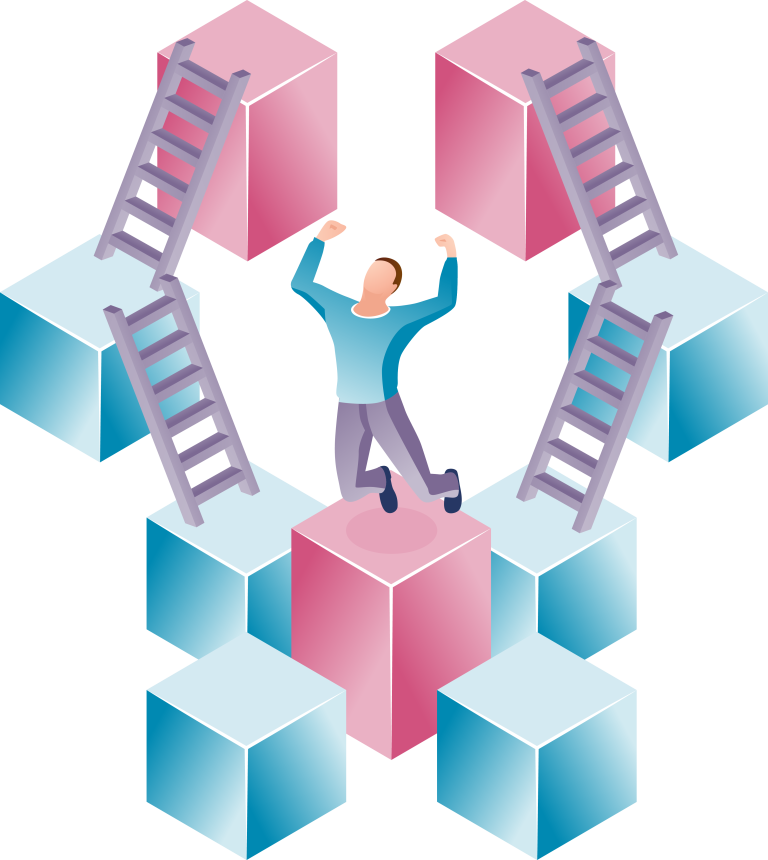Design often takes a back seat in the world of data analytics, but its impact on Power BI reports cannot be overstated. In this guide, we’ll explore the significance of design in Power BI reports and provide a step-by-step process to create visually compelling and effective reports. So, let’s learn how to design a power BI report in just under 5 minutes!
Part 1 – Why You Need Design
Design is the key to making your reports stand out and ensuring that your data is not only read but remembered. Implementing design:
- Unlocks Insights: Making data visually appealing helps users understand and interpret information, leading to the discovery of new insights.
- Improves User Experience: Well-designed reports enhance the end-user experience by making information easy to digest and navigate.
- Adds Trust & Credibility: Professional design builds a reputable and credible brand, instilling trust in the insights presented.
Part 2 – Design Principles
Before delving into the process, understanding fundamental design principles is crucial:
- Simplicity: Prioritize creating a simple but accurate report to avoid clutter and complexity.
- Consistency: Maintain uniformity in data representation, color schemes, icons, and date formats to enhance user understanding.
- Accuracy: Govern the layout, structure, and proportions to ensure a clear depiction of data.
Part 3 – Step-by-step Process to Building & Designing Reports
Step 1: Defining your insights
- Audience: Clearly define your audience to create relevant and memorable visualizations.
- Purpose: Identify the purpose of your report, focusing on answering vital questions.
- Overarching Insights: Prioritize 6-10 insights to avoid clutter and maintain focus.
Step 2: Deciding on the Data
Choose the Right Data Set: Select a dataset that aligns with your insights to avoid redundant reports.
Step 3: Choosing your Visuals
Match Insights with Visuals: Utilize a list of visual types to match the right visual with each insight.
Step 4: Positioning of Visuals
Layout is Critical: Ensure a consistent layout with relevant metrics grouped logically for easy user interpretation.
Step 5: Design Tips Checklist
- Visualizing Insights: Stick to 6-10 insights per page for simplicity.
- Match Insights with Visuals: Ensure each insight is paired with the correct visual.
- Logical Layout: Follow a logical layout and group related metrics together.
- Visual Hierarchy: Emphasize the importance of elements through visual hierarchy.
- Headings and Labels: Add clear headings and labels for clarity and context.
- Color Palette: Use a consistent color palette across your report.
- Consistent Theme: Stay true to your theme’s color palette for visual consistency.
- Distinguishable Colors: Use distinguishable colors with enough contrast.
Conclusion
Implementing design principles in Power BI report creation is vital for user engagement and effective communication of insights. Use this comprehensive guide to elevate your report design and make your data truly impactful.
For additional information, explore external resources such as the Microsoft Power BI Documentation and Power BI Community.
Ready to transform your data into compelling reports? Book a call with us to discuss your Power BI needs and unlock the full potential of your