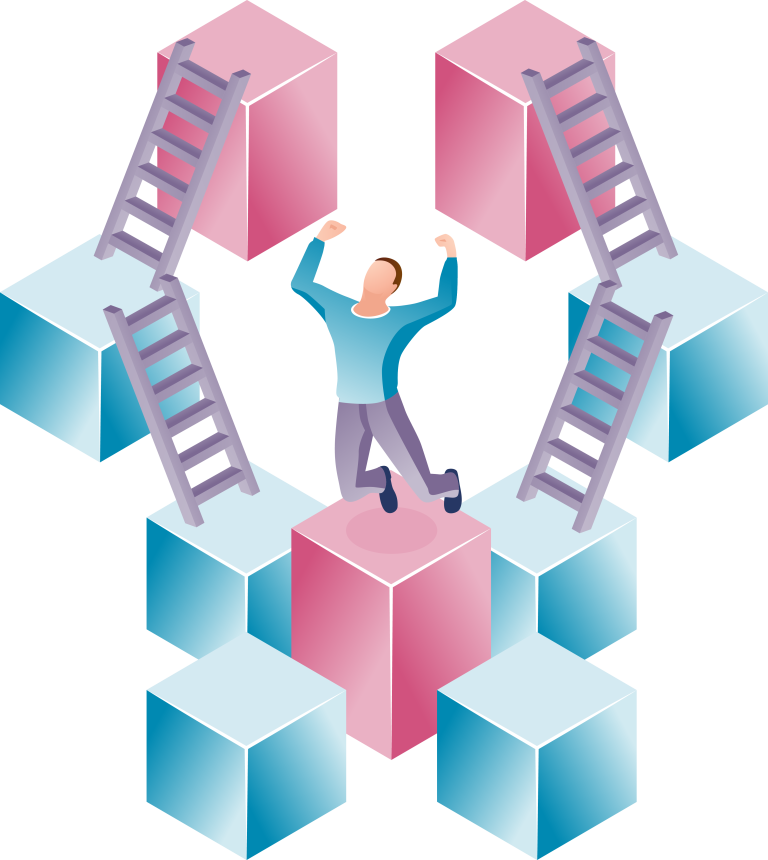The first steps of every new challenge can often seem difficult and confusing. The purpose of this article is to serve as a guide to power BI reporting. Through it, we hope that new and aspiring BI specialists will be able to navigate Power BI more easily. Read it for insights to help you build your first report in minutes!
Power BI: An overview
Power BI is a business intelligence tool that allows you to generate useful insights based on your data in the form of reports and dashboards. It is a Microsoft product and has a number of interesting features such as supporting various data formats, being able to connect different data sources and powerful visualization formats. You can read a more detailed overview of the platform in this article.
For the purpose of this article, it should be mentioned that Power BI has three main elements:
- Power BI Desktop: The main application of Power BI Desktop is to build and design reports
- Power BI Service: Through Power BI Service you can share reports and build dashboards
- Power BI Mobile App: Used for viewing reports and dashboards with your mobile phone.
The components of Power BI Desktop
As stated above, Power BI Desktop is the element of Power BI that enables report generation and design. We recommend downloading the app from the official Microsoft website and installing it according to the specified steps.
Upon launching Power BI Desktop, a blank report will appear. Around the blank canvas you will find a few important components that deserve a mention:
- Top Ribbon – This is where most of the controls and options that you need to build a report are located
- Views – This is made up of the report view, the data view and the model view.
- Filters – From here you can select different options for filtering the data.
- Visualizations – One of the most interesting components of the app, this contains all the possible options for visually representing your data.
- Fields – This section contains the tables and fields that are available in the data model.
Key steps to generating a Power BI Report
Now that you know which element of Power BI you need for generating a report, let’s break the whole process down into a couple of simple steps. In the following lines you will see our guide to Power BI reporting.
Importing data into Power BI and supported data sources
The first step when creating a report is to import the data that will construct it. You already know that Power BI enables you to connect data from various data sources. Those can be Excel files, CSV files, SQL Databases, SharePoint lists and many more. Once you have the data on your device, you can easily import it into the app. If, for example, you import an Excel file, upon importing it, you will be able to select whether to proceed with the whole file, a table, a sheet and so on. During that process you will also have the option to directly import or transform the data first, using Power Query.
Data modeling and navigation
The next step of the process is to model the data that you have imported and establish relationships. Those relationships enable you to connect data from different sources. Data modeling is one of the most powerful features of Power BI Desktop. Through it, you can create custom calculations based on the data sets that have been imported. You can then visualize those calculations in an interesting and meaningful way.
Data visualization
Once you have established relationships between different data sets and created calculations, it is time to visualize the data in an organized and attractive way. As mentioned above, Power BI Desktop gives you the ability to visualize data through a variety of options. For example, you can use bar charts, line charts, pie charts, tables, cards, interactive maps, etc. This powerful feature of the app is what makes it stand out from the rest. You can even create your own visualizations, if you have some programming experience.
Afterward, you just need to do some styling and design in order for your reports to look good and be easy to read. Although this looks like a simple step, it is often overlooked by professionals, making their reports unattractive and often unreadable.
Publishing reports
The final step of the process is publishing the report to your Power BI Workspace. Keep in mind that once the report is published it can be found on Power BI Service. Moreover, publishing the reports also publishes the data related to that report.
Gaining a competitive edge with Power BI
Getting useful insights from the data that your business generates is crucial in today’s business world. It can give you the competitive advantage to stand out from your competitors and optimize your operations. To achieve this, effective and comprehensive reporting and analytics of that data are required. Power BI gives you the ability to build meaningful reports in a few very easy and accessible steps. We hope that this guide to Power Bi reporting will enable you to make use of it today!
For more insights on how to maximize Power BI, view our other articles on the topic. You can also schedule a free call and let us help you start your digital transformation journey!